.NET Productivity with Visual Studio 2022
The latest Visual Studio offers many features that will help you be more productive as you build and innovate in C# and Visual Basic
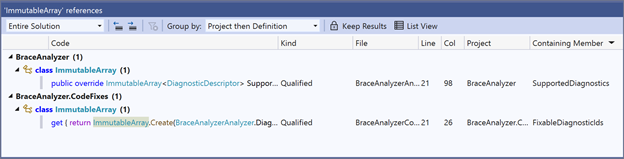
Fast code navigation
Navigate your code to quickly find types, open files, and identify everywhere a type is referenced in your codebase.
Powerful live code analysis
Code analysis inspects your C# and Visual Basic code for style, quality, maintainability, and other issues. Code analysis is done during design time on all open files so you can get immediate feedback on code violations as you type and apply one of our many refactorings, quick actions, and code fixes to correct the violation.
Code Cleanup (Ctrl+K,E)
Format Selection (Ctrl+E,F)
Format Document (Ctrl+E,D)
Open Error List (Ctrl+W,E)
Go To Next Error/Reference/Etc. (F8)
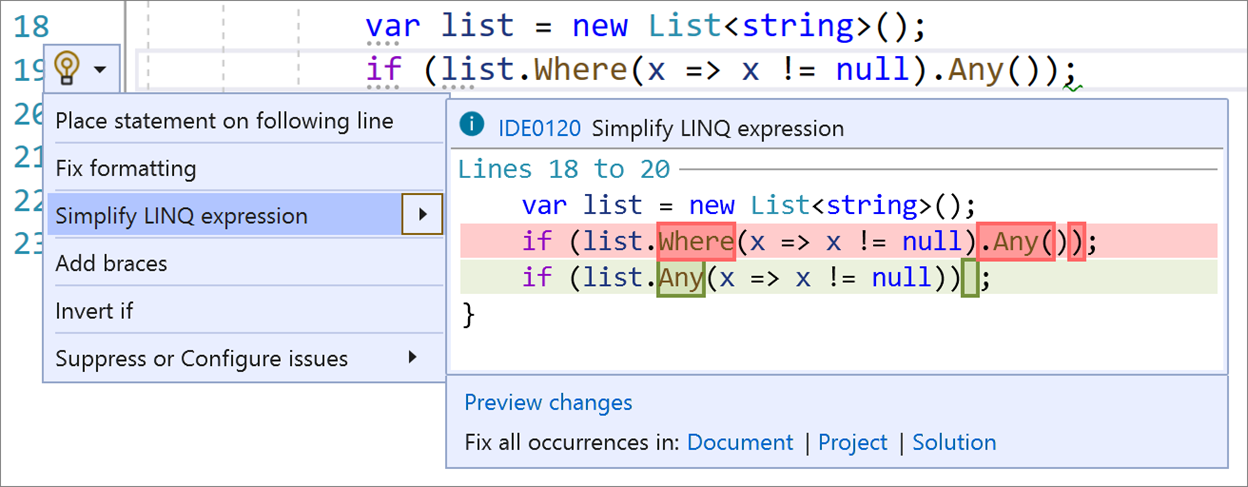
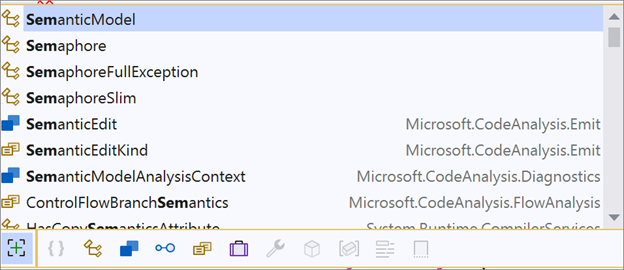
Advanced IntelliSense
IntelliSense provides various code editing features including: code completion, parameter info, and member lists. IntelliSense has filtering and highlighting which helps you find what you are looking for, especially in APIs and code you are not familiar with.
Live Unit Testing
Live Unit Testing in Visual Studio Enterprise automatically runs the impacted unit tests in the background as you type. It also provides real-time feedback on which lines of code are hit by passing and failing unit tests, dramatically improving your productivity with writing and maintaining unit tests.
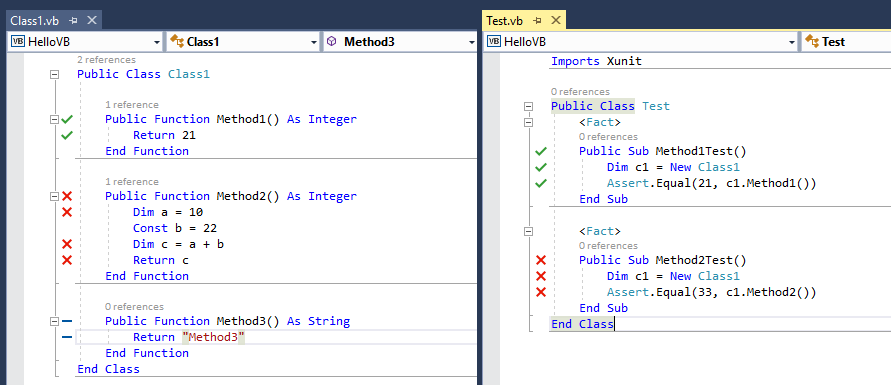
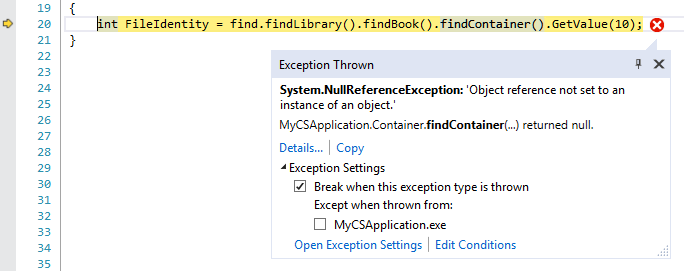
Improved Debugging
Use the new Exception Helper to drill into exception info, quickly get information to help you fix issues, and customize conditions to control your debugging experience. New Run to Click gesture simplifies the debugging experience by removing the need of adding temporary breakpoints.
Step Into (F10)
Step Over (F11)
Inline Hints
Inline visualizations for parameter name hints and type hints for literals, casted literals, and object instantiations prior to each argument in function calls, variables with inferred types, and lambda parameter types.
Turn on inline hints in Tools > Options > Text Editor > C# or Basic > Advanced > Display inline parameter name hints and Display inline type hints
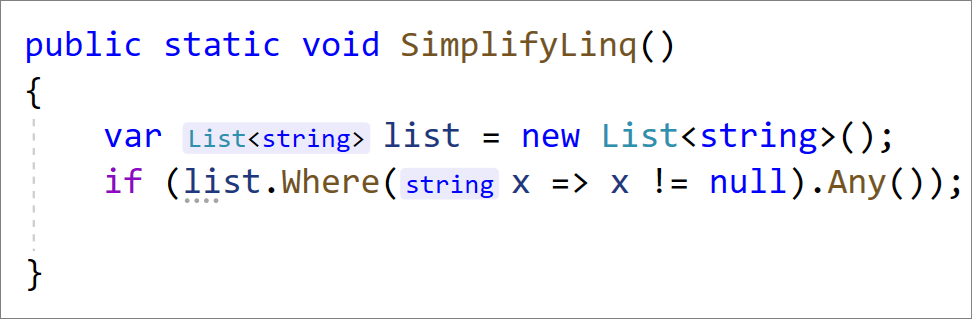
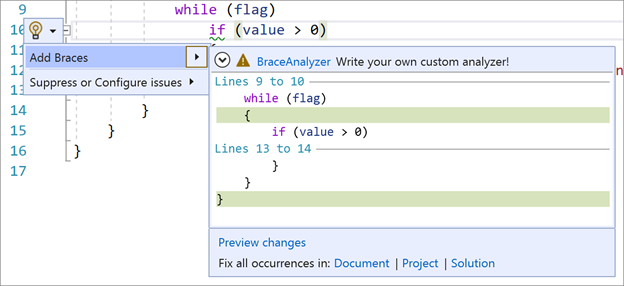
Custom Code Analysis
Don’t see an analyzer or refactoring you want? Write your own Roslyn analyzer and code fix.

 Visual Studio Code
Visual Studio Code
